Community Forums > Voobly Community > Age of Empires II: The Conquerors > Another way to execute AoC on Linux
[1]
Displaying 1 - 2 out of 2 posts
1 User(s) are reading this topic (in the past 30 minutes)
0 members, 1 guests
0 members, 1 guests
Şu an en popüler:








AoKTS updates (73 kullanıcı)

Word Association (68 kullanıcı)

CBA PathBlood 1.8.2 (38 kullanıcı)

New CBA Hero now supports HD / D... (32 kullanıcı)

1.6 reward campaing (30 kullanıcı)

TIW 2020 Map votes (25 kullanıcı)

New Voobly Client 2.7 (21 kullanıcı)
Geçen haftaki en aktif konular:








THis record just pauses and im u... (5 gönderi)

Nobody can play 1.6 anymore. (4 gönderi)

1.6 out of sync without player d... (4 gönderi)

Elite skins for 1.6 (3 gönderi)

a problem in download (2 gönderi)

Could not find game installation... (2 gönderi)

MMOexp: GTA VI’s Online World ... (1 gönderi)

The net is plenty of tutorials on howto play AoC with wine.
In this thread i will share my experience in setting up Aoc - Voobly with proton.
If you own a Steam account, you can use the builtin proton, otherwise you can compile it by yourself.
I am using proton 4.11 (untested proton 5), because with it, everything works as expected.
This guide has been tested on Ubuntu 16, it should works on every Linux distro.
1) Create the needed directories and start creating your own env to run proton/voobly:
utente is the name of the linux user i am using, adapt it to your own installation.
Also you can use a custom path, like /opt/voobly if you like, just keep in mind to adapt your own commands to your desiderata.
2) Setup voobly
Download the voobly client
Set the working environment:
Install voobly client (you are still in "Proton 4.11" directory)
3) Setup the games (AoK + AoC).
In this experience i'm using my iso backups, while my discs are well stored in the library. They are mounted as iso image (
4) Setup the multiplayer
Download the latest winetricks script from: [You must login to view link]
Execute the commands with the environment previously defined:
To avoid some erros about libudev.so.0 missing (that are not fatal for our options),
"[You must login to view link]": libudev.so.0: cannot open shared object file: No such file or directory"
we can create those links:
grep: undefined symbol: pcre_jit_stack_alloc
The wine that comes with proton, has its own winecfg, that be executed with this command:
(set the environment as point 4)
I just unchecked "Allow the window manager to decorate the windows" in Graphics menù.
This is not needed, just i like it this way.
6) Execute the first time and log into Voobly:
To execute the first time, we will set a virtual desktop;
it seems the option "Force your desktop resolution" in Voobly client, do not works, and you may see only a little piece of the game screen.
Always set the environment:
Join a lobby, then quick host a game
Set:
Resolution Tool --> i have everything unflagged
Direct X --> i have render in 32bit color - Start in windowed mode
windows compatibility --> i have only Run as administrator
Launch a game in Single Player menù.
Add your player, set your preferred resolution via Options.
If you don't like the virtual desktop, you can disable it via the command:
<--- Start Script
That's all
a short video: [You must login to view link]
Thank You!