Community Forums > Voobly Support and Game Complaints Support > Game related Problems and Questions > AOM EE compatibility patch install error
3 User(s) are reading this topic (in the past 30 minutes)
0 members, 3 guests
0 members, 3 guests
What's popular right now:








AoKTS updates (70 users)

TDII (28 users)

Word Association (26 users)

New CBA Hero now supports HD / D... (20 users)

1.6 reward campaing (19 users)

CBA PathBlood 1.8.2 (16 users)

TIW 2020 Map votes (14 users)
Most active threads in past week:








1.6 georgians not able to upgrad... (5 posts)

Impossible to play - voobly keep... (5 posts)

XQ NO ME PUEDO UNIR A NINGUNA SALA (4 posts)

1.6 recording ends before game ends (3 posts)

WE CAN'T CHAT IN PRIVATE ON VOOBLY (2 posts)

1.6 full random default (2 posts)

problem with spec mode (2 posts)

Any advice on how to tackle this would be greatly appreciated!
I've done a unsintall-reinstall a few times on Steam with no luck.
Cheers!
The path is C:\Program Files (x86)\Microsoft Games\Age of Mythology
The AoMX.exe file wasn't in there originally when I was getting the above error.
I copied it over from the Steam folder which path is: E:\SteamLibrary\SteamApps\common\Age of Mythology
The error still persists.
Uninstall AOM on Steam, and delete E:\SteamLibrary\SteamApps\common\Age of Mythology
Install AOM EE on Steam and start the game. Now try to install the patch again.
Please make sure, UAC is turned ON.
[You must login to view link]
The error message below appears:
C:\Program Files (x86)\Microsoft Games\Age of Mythology is now empty.
E:\SteamLibrary\SteamApps\common\Age of Mythology now has the game contents back in it.
Previously I navigated to C:\Program Files (x86)\Microsoft Games\Age of Mythology to select the AOMX.exe file.
That folder is empty now.
Should I copy paste the AOMX.exe from E:\SteamLibrary\SteamApps\common\Age of Mythology into the C:\ folder for Voobly to navigate to?
I think I remember reading somewhere not to navigate Voobly into the Steam Library file.
2) Delete the Age of Mythology folder. (C:\Program Files (x86)\Microsoft Games\Age of Mythology).
3) Install Age of Mythology Extended Edition on Steam and start the game once.
4) Install the Compatibility Patch.
5) Open Voobly and join the AOT Main Lobby.
6) The game diagnostics will now prompt you to locate the Age of Mythology executable. Please point the diagnostics to this file: C:\Program Files (x86)\Microsoft Games\Age of Mythology\aomx.exe
7) Restart Voobly and now you should be able to play Age of Mythology on Voobly.
Do I need to run theaomx10to103.exe at any point?
I've noticed it only reappears immediately after I try to run the compatibility patch. The folder remains empty however.
The only folder with contents in it is in the E:\SteamLibrary\SteamApps\common\Age of Mythology path
Following path: Computer\HKEY_LOCAL_MACHINE\SOFTWARE\Microsoft\Windows\CurrentVersion\Uninstall\Steam App 266840
There's a file called InstallLocation which when I double click gives the following:
E:\SteamLibrary\steamapps\common\Age of Mythology
Thank you so much for helping me sort this out.