Community Forums > Voobly Support and Game Complaints Support > Game related Problems and Questions > Cant set HD-Resolution
[1]
Displaying 1 - 6 out of 6 posts
1 User(s) are reading this topic (in the past 30 minutes)
0 members, 1 guests
0 members, 1 guests
What's popular right now:








AoKTS updates (70 users)

Word Association (67 users)

1.6 reward campaing (29 users)

CBA PathBlood 1.8.2 (27 users)

TIW 2020 Map votes (26 users)

New CBA Hero now supports HD / D... (21 users)

what does the file age2_x1.xml d... (20 users)
Most active threads in past week:








Strange bug (6 posts)

THis record just pauses and im u... (5 posts)

Unable to spec 1.6 game data games (4 posts)

a problem in download (4 posts)

Nobody can play 1.6 anymore. (4 posts)

Elite skins for 1.6 (3 posts)

1.6 out of sync without player d... (2 posts)

in fact I can set the resolution, using UserPatch in the Resolutionoptions.
But when the Game is starting I only get my screen displayed partially.
I in fact messed around a lot with the available options, but now came to the dead end.
This is what I see:
Try use the suggest settings, then change resolution in game options:
https://www.voobly.com/files/view/31695090/db4efrmhsw88gf2wefkakbmj9nqvfr7r/VGR8.png
I already tried the recommended settings. No change.
Also changed the Resolution ingame. Where else should I?
The "force-option" seems to have no effect on my system.
I already have done this round about a million times.
It also doesnt work for me. The outcome in the best case, is what you see in my screenshot.
Since you haven't mentioned what your preferred HD resolution is, I am going to assume its 1920x1080p.
To begin with, you must always play your game in your native desktop resolution (atleast for single screen displays). I will presume that you are not using a multi monitor display (if you are, do let us know and I will be happy to guide you further).
From your screenshot it appears that you are using a game resolution higher than the one supported by your computer. To fix this, start your game in single player mode from within Voobly and set your resolution to the lowest possible (800x600). Then exit the game and start again. This time set your resolution to your native desktop resolution from your in-game menu.
If the above fails (which it shouldn't ideally), you can fallback to manually editing your game resolution. To do this:
1. Open the registry editor (Start --> Run --> Regedit)
2. Browse to the folder 'Computer\HKEY_CURRENT_USER\Software\Microsoft\Microsoft Games\Age of Empires II: The Conquerors Expansion\1.0'
3. On the right side, look for the 'Screen Height' and 'Screen Width' keys.
4. Double click 'Screen Width' and change the 'Base' to 'Decimal'. In the 'Value Data' field enter 1920 and click Ok.
NOTE: I am assuming your native resolution is 1080p, if not, you can change the above number to your computers screen width.
5. Double click 'Screen Height' and change the 'Base' to 'Decimal'. In the 'Value Data' field enter 1080 and click Ok.
Verify that the values are set correctly, similar to what you see in the screenshot attached.
Let us know if it worked.
Thank you