Community Forums > Voobly Community > Age of Empires II: The Conquerors > Custom Scenario > Mod Design > Guides > How to send your mod to Voobly
[1]
Found one post
1 User(s) are reading this topic (in the past 30 minutes)
0 members, 1 guests
0 members, 1 guests
What's popular right now:








Word Association (57 users)

AoKTS updates (46 users)

1.6 reward campaing (22 users)

TIW 2020 Map votes (20 users)

Photos of Voobly Players (20 users)

CBA PathBlood 1.8.2 (20 users)

New CBA Hero now supports HD / D... (19 users)
Most active threads in past week:








THis record just pauses and im u... (5 posts)

Unable to spec 1.6 game data games (4 posts)

a problem in download (4 posts)

Nobody can play 1.6 anymore. (4 posts)

1.6 out of sync without player d... (4 posts)

Strange bug (3 posts)

Elite skins for 1.6 (3 posts)

Step 1 - Open Notepad and type the version of the mod.
Step 2 - Type 'version.ini' and put 'All files' as the file type. Save in the mod folder.
Step 3 - Right click on the files of your mod> Click on 'Add to archive...'
Step 4 - Check the 'ZIP' option and press 'OK'.
Step 5 - Make sure the file has the extension 'ZIP', if it does not, try to compact it like.
Sending to Voobly
Step 1 - On Voobly's home page, go to the 'All games' tab. Then choose the game of your modification.
Step 2 - Go to the 'Game Mods' tab.
Step 3 - Click on 'Create or Submit a Mod' below.
Step 4 - Put the type of your mod correctly, fill in the other information and click on 'Add Mod'.
Step 5 - Go to the edit page of your mod.
Step 6 - Click the 'Uploads' tab and create a parent folder.
Step 7 - Open your main folder and upload the compact file of your mod.
Step 8 - Go back to the 'Main' tab and select your compact file in the 'Download File' section, then click 'Edit Mod' to save the changes.
Step 9 - Test your mod by installing on your Voobly and playing.
Step 10 - If after testing on Voobly, it works correctly, send for evaluation.